Learn how to play Free Fire on PC.
Did you know that you can easily run Free Fire on your PC ? And the best part: without needing a super-powerful computer. If you enjoy smoother gameplay, want more precise controls, or simply can't stand your phone battery dying mid-match, you've come to the right place. Here you'll find out how to run Free Fire on your PC. Come along!

Why play Free Fire on PC?
It's true that the game was initially designed for smartphones. But playing Free Fire on PC opens up possibilities that go far beyond the small screen of a cell phone. You have a larger screen, you can use a keyboard and mouse with ease, and you can access features that cell phones often limit, such as multitasking and higher-quality recordings. And let's be honest: nobody likes to lose a match because the screen froze or because a notification arrived right at the crucial moment of the confrontation, right?
Another point is that on a PC you can open other programs at the same time, such as Spotify or Discord. And if you want to record a game or do a live stream, all of that becomes much simpler.
How do I download Free Fire on PC?

Start with the right emulator.
The first step to running Free Fire on PC is installing an Android emulator . And when it comes to that, BlueStacks is usually among the most used. It's compatible with most Android apps, has constant updates, and delivers stable performance. You go to the official BlueStacks website, download version 5, install it on your computer, and that's it: half the battle is already won.
Sign in with your Google account.
Once BlueStacks is installed, open the program and click on the Play Store icon. You will need to sign in with your Google account, just as you would on a new phone. This step is important to be able to download the game directly from the official store and keep everything synchronized. It's simple and quick, without complications. In a few minutes, you'll be inside the store and ready to install whatever you want.
Download Free Fire on an emulator.
With the Play Store open, type “Free Fire” in the search bar and click to install. In a short time, the game will be running smoothly on your computer. Now you have Free Fire working on your PC. But it doesn't stop there — you can still significantly improve game control with some settings.
Adjust the keys for more comfortable gaming.
The BlueStacks emulator automatically recognizes that you are opening an action game. In many cases, it already maps the keyboard keys to work as expected. But nothing prevents you from customizing everything to your liking. In the sidebar of BlueStacks, there is a keyboard icon. Clicking there takes you to the advanced editor, where you can configure each action with your preferred key.
Want to jump with the spacebar? Aim with the right mouse button? It's entirely up to you. When you're finished, click save and you're done. Now your Free Fire PC version is ready to provide hours of fun.
Can I use other versions of the emulator?
Yes, you can. BlueStacks 5 is the most current version and usually works best on computers with moderate resources. But there's also BlueStacks X, geared towards cloud gaming, and BlueStacks 10, which has some visual improvements. The important thing is to check which version works best with your operating system. Regardless of the version, the installation and login process is basically the same. With all of them, you'll be able to play Free Fire on your PC without difficulty.
Tips for better performance
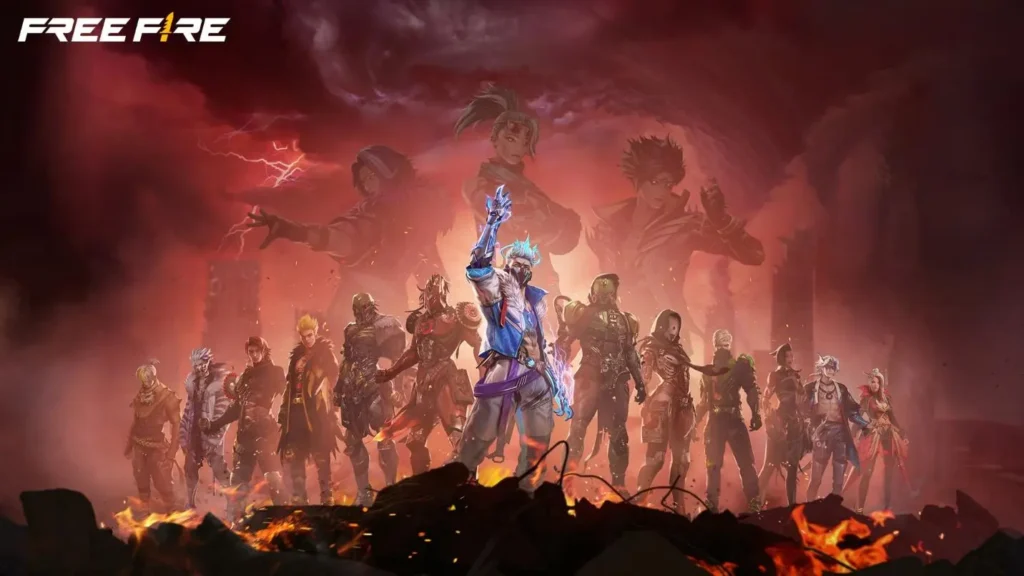
Want to make sure your Free Fire on PC runs even better? Check out these simple suggestions:
- Close other programs while you are playing, especially the more resource-intensive ones;
- Enable performance mode in the emulator, if your computer supports it.
- Update your video card drivers to avoid glitches or slowdowns.
- Use a wired connection if possible, for a more stable internet connection.
If the game doesn't open or an error message appears, try restarting the emulator or reinstalling Free Fire. It's also worth checking if your Play Store account is working correctly.
For those who enjoy Free Fire and want more control, stability, and convenience, a computer offers a good alternative. The installation process is simple, the key configuration is fully adjustable, allowing you to focus solely on what matters: winning the next match.













